Studio Manager 9 Job Tracking
Jobs Module
This amazing Job Tracking Module will change your life. FileMaker Pro relational features come to the rescue! This is your mission critical control center. Now you can see how you are doing on a job by just browsing through your jobs file. You don't even need to run a report.
Atop this perch, you can get to any information in your entire database with a couple clicks. View the high points on tab 1, then drill down into your job deadlines, estimates, job specs, time and expenses or invoices. Just check it out. It's all here at your fingertips. Find out what its like to have the information you need to run your business like a top.
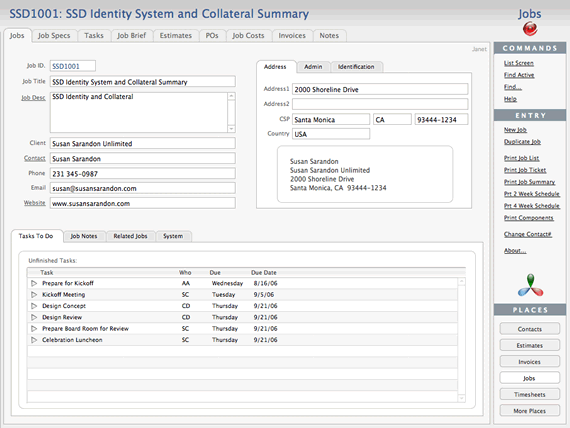
New Features in Jobs
Over the summer we added a new Job Specs tab. A whole screen to specify your specs. And the definition of those specs is up to you. All you do is edit the sample set. You can make it shorter or longer. Anything you need.
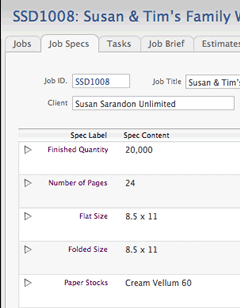
We've also got a Job Profitability report. It will either give you a quick read on job progress and profitability for your active jobs or you can select any time frame you want. You might decide that a monthly report would be in order. Either way works without customizing.

Component Jobs
There's now a Related Jobs tab that shows any components for the job you are viewing. In this case we see job SSD1004 which is one of the three components of job SSD1001.
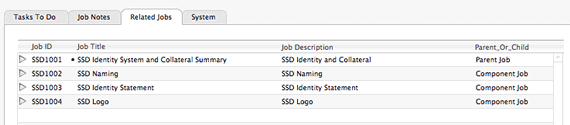
One last thing. You can also print out a list of the job and its component pieces, showing estimates vs. actuals for each component and the parent job as a whole. The report below shows the components report without estimates, you'll have to use your imagination for that this one time. Remember, you can easily change this report to your liking with FileMaker's easy reporting tools.
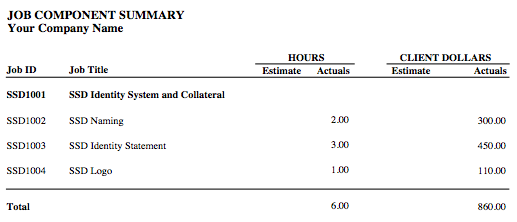
Job Status Report
If you click the Job Status button above, a full-blown Job Status Report is previewed and then printable. The image below is a little small for this wide report, so to help you see a little better, the first two columns are hours (estimated vs. actual to date) the next two columns are costs (estimated vs. actual to date) and the final four columns are in Client Dollars (estimated vs. actual plus promised - what you've already issued POs for - and then a balance that shows what's left in the budget). As usual, you can customize this report or create a second report with a different focus by duplicating the layout and script, say you want to show only the hours columns and distribute it at your next staff meeting...

