Studio Manager 9 Marketing & Sales
Released 11/20/06
Contact Management
Market to your prospects and clients like clockwork. The Prospects tab is now the Marketing tab to acknowledge that clients are your very best prospects. Considering that Act is no longer being upgraded on the Mac platform (a big mistake if you ask me), we thought we would beef up the marketing capabilities of Studio Manager 8.

Keep your own personal marketing to do list. The Employees tab has a subtab called Marketing to list your next actions.
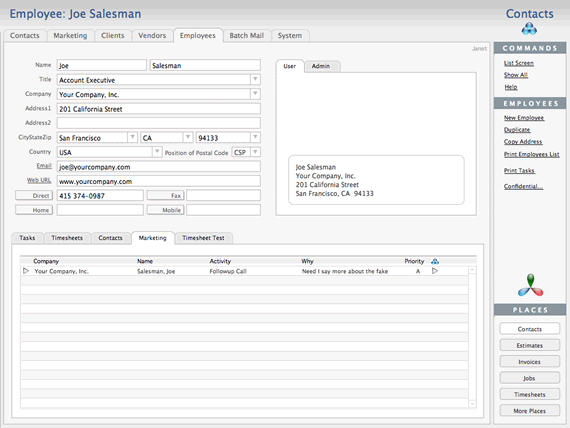
Marketing List Screen
We've created a special list screen that is optimized for marketing. This is where you can review and manage your full list of marketing leads. Because you have a separate list screen, you can change it further to make it work best for you without worrying that *regular* users will object.

Beefed Up Activities Tracking
You now have a powerful but simple marketing activity tracking module in Studio Manager:
- To Do's are now a scrolling list for each Contact (before you could have only one to do for a prospect).
- When To Do's are completed they are preserved in an Activities history list so you can see the history of marketing to this person.
You can click the red checkmark icon to mark a task done, it will enter the action taken, date stamp and enter who performed the task. Clicking the red checkmark will move the to do item out of the list of To Do's down to the list of completed tasks.
Everyone in the company can mark contacts - and when you log in only the people *you* mark show as marked. So, if Lisa and Mark both have John Doe marked for different reasons, when Lisa unmarks John Doe, when Mark works with Studio Manager, John Doe is still marked for his purposes.
Enter activities without making them To Do's first. Maybe you just called someone on the spur of the moment rather than creating a To Do for it first. You can still enter the completed activity directly into the Done Portal.
You can mark a whole set of people as receiving a particular marketing piece with a single stroke. Just Find the people you want to send a mailing to and then hit the "New Mail" button. It will ask whether you want your message sent to the whole found set or just the person you are working on at the moment.
You can work with each To Do or Done item in Full screen mode if you need the space to write notes. For example, when you call someone, you might want a roomy notes window to let you quickly take notes during the call.
Using the Activities Entry Screen
The Activities entry screen is a place where you can write your notes while on the phone. It's designed to give you reference information about the contact plus plenty of room to note down anything about the results of your contact and what you learned. Notice that in the right margin, the dates of any to do's you have plus all previous activities are listed. This is a quick navigation pad. Just click the date, and you are taken to that exact record. As usual, this screen is customizable in case you want to add or subtract fields from this view or make a particular field bigger or smaller.
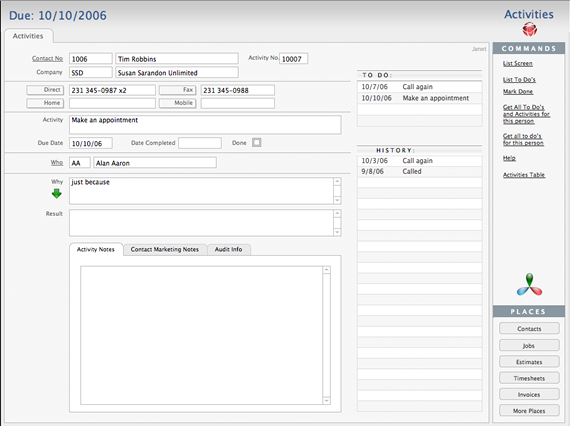
Using the Activities List Screen
When you click the *To Do List* button on the Marketing tab or *List To Do's* button on the Activities entry screen, all outstanding to do's are found and displayed in a list in the Activities file:

From here, you can click the *Re-Find...* button and narrow your view any way you want such as all the Priority A's only or just *your* marketing to do's if more than one person in the office does sales work. Or, you could look out ahead and extend the find dates to next Friday rather than today.
At the left of each to do item, there's a button that takes you to the Activities entry screen where you can work on that particular to do item with a full screen for note-taking (above).
An arrow button at the left, takes you back to the person's full Contact record if you need to look at something about their company that's not on the Activities screen.
As you are browsing through your to do's, you may notice one that is now done but is not marked as done. You can mark it done by clicking the black checkmark and it will enter today's date. If you do this review on a daily basis at the end of your day, the date will be correct. You can also move the contents of the Why box into Result with the future tense changed to past tense if this is a standard activity listed in your Activities table.
Using the Activities Table
Behind the scenes, you have an activities table that is a convenience. If you have set an activity such as "Call for an appointment", the table will store "Call for an appointment" as the *To Do* and "Called for an Appointment" as the *Completed activity*. A timesaver. Top sales and business development people don't like wasting time on record-keeping, so we've made this function as streamlined as possible. You can add to or modify the Activities table whenever you want.

See Upgrades for a lot more information about upgrading including pricing if you are interested in an upgrade. Contact us for further information at Studio Manager Email Address. Or call us at 415 789-5219.
