
Component Jobs
A component job is any job that has the Parent ID filled in with another Job ID. When you fill in the Parent ID field with another Job ID, you are telling Studio Manager that this current job is subordinate to the designated parent job. Designating a job as a component or child of another job, makes some neat short-cuts possible.
When to create a Component Job
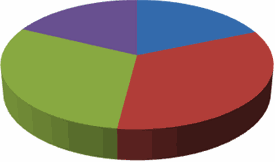
• When you have a large project that has definable parts you wish to track separately.
• When your customer asks for an estimate that summarizes the various parts of their project.
• When you know your customer wants to be invoiced separately for each part of the project.
• When you want separate JobIDs for each part of a project, plus one that covers the whole project.
How to Set-up a Job with Components
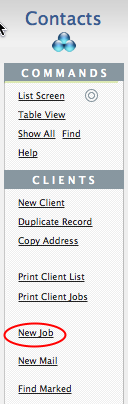
From the Clients or Marketing tab in Contacts, locate your customer of choice and create a New Job by clicking the New Job buton once (in the button bar).
Naming a Component Job
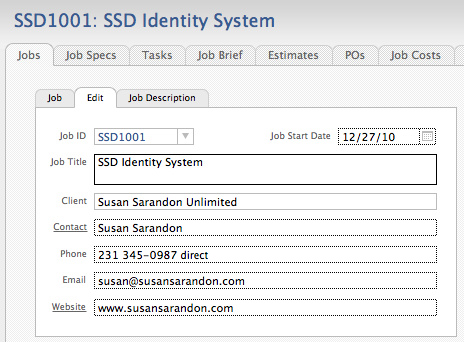
Give it a Job Title that indicates that this job contains components parts or sub-jobs. Use terms that make sense to you.
Describing a Component Job
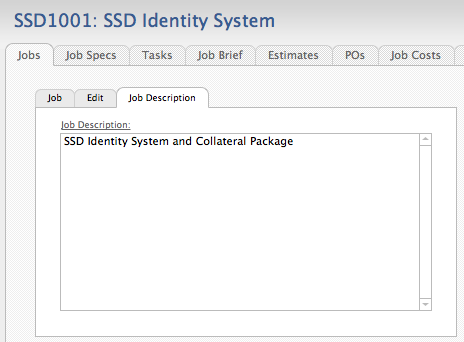
Click the Job Description tab to enter more detail. Most of the tiime the description will be little more than the title. Click on the underlined label to have the title paste into the description field to give you a starting place. On reports where it will fit, the longer Job Description is used rather than the more concise Job Title.
Defining the Parent job
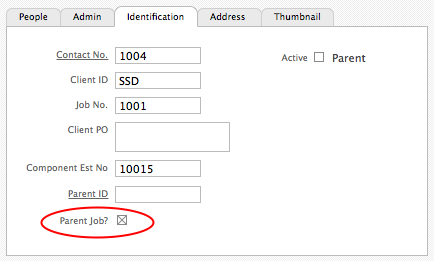
Open the Identification subtab and check the box next to the “Parent Job?” field label. Only the job that summarizes the component jobs is marked at the Parent.
Duplicate the Parent job to create the first Child job
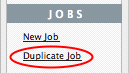
Click once on the Duplicate Job button. The job record will be duplicated but with a new Job ID. For the next step, you will need to know the Job ID of the Parent, so either write that down or copy it. By immediately creating the Child job records, the Job IDs will all be sequential. However, it is not necessary that you do it this way. Any job with a Job ID in the Parent ID field will be treated as a Child of that job.
Defining the first Child job
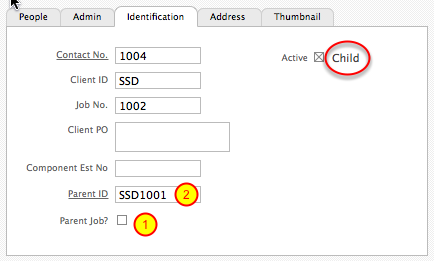
On the Identification tab…
1) Uncheck Parent Job checkbox.
2) Enter the parent job’s Job ID into the Parent ID field.
Note that the word “Child” appears as a reminder.
Refining the first Child job
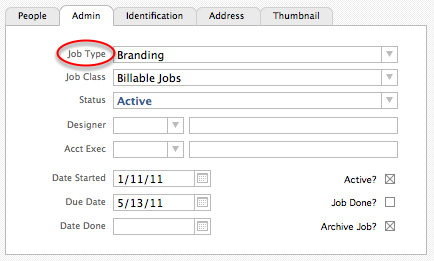
Revise the Job Type on the Admin tab. It is common for components to have a different job type than the Parent job. In the sample shown, the Parent is Job Type “Identify System” while one of its Child jobs is “Branding.” Remember, you are not only creating jobs in Studio Manager for the purposes of tracking and billing. Each job becomes part of a historical database which you can reference when working on or estimating future jobs of the same type. The parts of a component job will have more value to you if the Job Type is specific. Therefore, you may wish to revise the Job Title and/or Description for each Child job.
Duplicating subsequent Child jobs
Duplicate the first child job. Revise the Job Title and description as well as the Job Type. By duplicating this child record, rather than the parent, you ensure that the Parent ID is entered automatically.
Repeat as needed.
Component Job IDs
The key to component jobs is making sure that the parent is defined as such and that the parent JobID is entered into that field for each of the child jobs. Once you do this, each of these jobs is linked. Take a look at the Related Jobs subtab on the main Jobs screen. Each job is listed and you can jump between them by simply clicking on the triangle icon by the Child or Parent job that you wish to work with at the moment. Doing so also creates a found set of just these Job IDs.
Component Job IDs can be sequential and this is not a requirement. That means that you can begin work on a job or estimate before you even know what all the components will be.
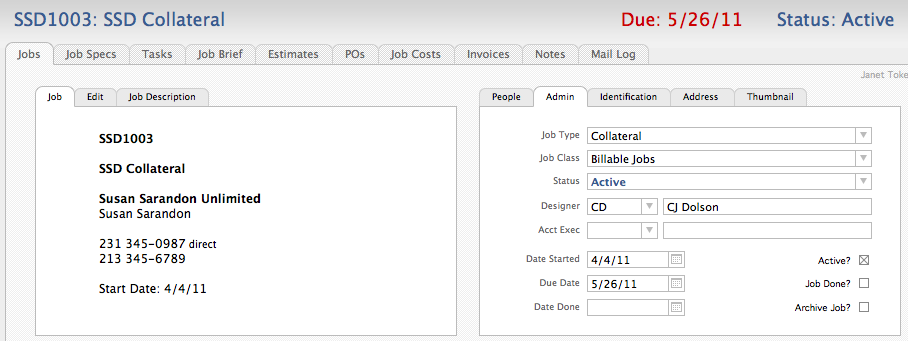
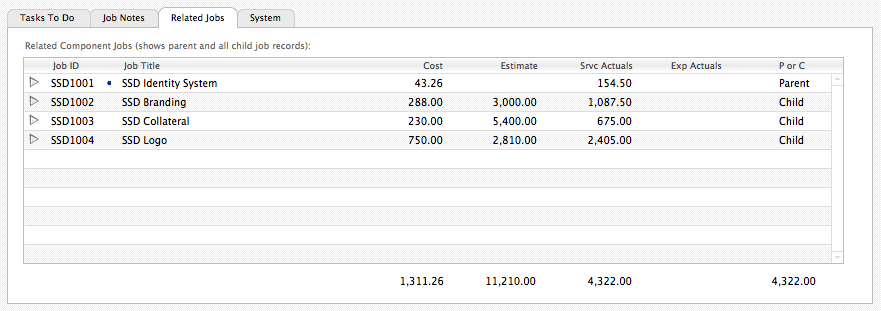
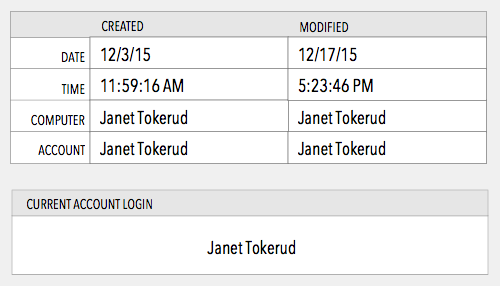
{ 0 comments… add one now }
You must log in to post a comment.