Billing
Invoices
Generating a profitable income is the point of having a business. That’s why the Studio Manager tour begins with invoicing: it’s the income-generating module. A sign that you are successful is that you are regularly producing and sending out, by mail or via email, invoices. When you invoice frequently and those invoices are sharp, clear and accurate, your clients reward you by paying them promptly.
Studio Manager makes invoicing quick and easy. It works really well. Just fill in the blanks and print. The address is looked up from Contacts, the job description and PO number come in from Jobs, taxes are totaled accurately every time. It takes about two minutes to create an invoice.
Invoicing is flexible. You will get spoiled by the “Get Estimate” and “Get Job Costs” commands. If you like to bill what you estimate, then Studio Manager will gather the estimate items, plus any change orders that you wish to include, and fill out the invoice for you. If you bill by actual time and expenses, then Studio Manager collects those amounts and marks them up just the way you like.
You decide how much you are going to charge. Even though Studio Manager calculates what you’ve spent, you retain the power to round off numbers and even juggle them around until you’re satisfied.
Studio Manager knows what’s already been billed, so your invoices are current as well as accurate.
Other cool features: create deposit-only invoices, apply a deposit to a future invoice of y0ur choice, apply multiple payments, track accounts receivable…
Default Printed Invoice – Awaiting Your Customization
The printed invoice below is how we get you started. We assume you will move things around and change the typeface. That’s a given. Admittedly, the page layout tools from FileMaker Pro are pretty basic. Even given the limitations however, we’ve been able to match some pretty refined designs. FileMaker Pro recognizes most graphics formats. The customer sample below shows an invoice that matches their collateral. Identifying info
Our creative services customers seem to come up with stunning invoices even using this more primitive design environment, because we know that you are used to making design tradeoffs skillfully. The user manual details instructions for how to create two invoice layouts one that is plain (for you to print onto your gorgeous letterhead) and one that contains all the graphics and text needed to generate a PDF. Simply attach the PDF to an email and send it to your client. Producing great looking invoices that can be sent with no delay means that you are likely to be paid more quickly.
Optionally use the invoice layout provided. Although it isn’t like to match your stationery, Studio Manager includes a PDF invoice layout with two container fields, one for a logo and the other for an address block, also a graphic. For this invoice, graphics can be inserted in browse mode, meaning that non-graphics people (the ones usually doing the billing) can insert these with minimal help from a designer and it only needs to be done once (unless the logo or contact information changes).

Below is the tab in Invoices (on the More Info tab) where the graphics are inserted.
To return to the Studio Manager Screenshots Tour, click on the TOUR tab.



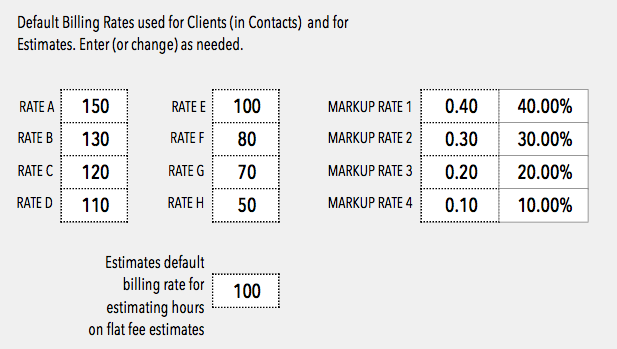
{ 0 comments… add one now }