Timesheets
Timesheets is probably the most used feature in Studio Manager. Simple timesheets can be accessed by every billable person given access. This might be over your local area network, or via WiFi, using FileMaker Pro on their computer or laptop, or running FileMaker Go on an iPad or iPhone. Your users (clients in FileMaker lingo) login to your FileMaker Server (aka host), then enter their time on their dashboard or in the Timesheets module.
Mini Timesheet on the Employee Dashboard
Remote access to your Studio Manager host is surprisingly fast. These days, the speed of 5G using cellular access, rivals the that of WiFi. The speed of your server, and it’s wireless connection, also affect remote performance,
It only takes a minute to fill in a timesheet for the day. Pop-down menus display active jobs only (job number and job title) and service billing categories. The Employee Dashboard includes a mini-timesheet for the current day only. The Timesheets module is a full blown portal that eliminates data you don’t need to see. Entering time couldn’t be easier and the data is input directly into Studio Manager’s Job Costs table.
The Full Timesheets Entry Screen
For best results, have staff and freelancers enter their time when they complete each task, because job status reports instantly reflect timesheet entries. This means that managers can monitor labor costs as closely as they wish.
The Optional Stopwatch Feature
Do You Like Stopwatches?
By popular request, Studio Manager includes a stopwatch feature. Many people have no trouble monitoring their time on projects on their own. So this feature is completely optional.
Here’s how it works. If you want to start a timer, click the left (green) arrow when beginning a new task or job. Click the second (green) arrow to stop the timer, and the duration of your work is calculated for you.
Other treats for timer lovers:
You can enter a starting duration, before you start the timer, in case you forgot to start it immediately and a few minutes, or hours, have already elapsed.
You can run timers multiple times.
Whenever you stop the timer, you are taken to the duration field where the duration can be edited — just in case you forgot to stop the timer when you stopped work, or in case you want to round off the calculated amount.
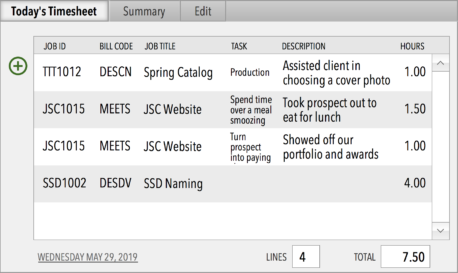



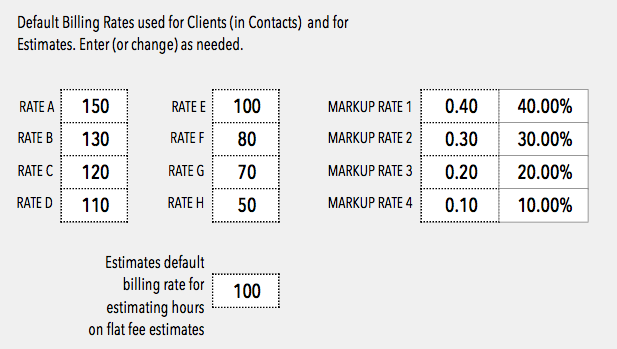
{ 0 comments… add one now }