
Jobs, Introduction & Overview
A job is any project for which you want to track time and/or expenses. As far as Studio Manager is concerned, this includes actual and estimated projects. Because every job is for either a client or a prospect, you create new job records from the Contacts table.
Each job is assigned a unique Job ID. This special code is a combination of the Contact ID (which you choose when entering the contact) and a Job Number (which is by default an automatically generated serial number).
The Job ID is the most important key field in Studio Manager. It is used in creating the relationship between most of the modules (AKA tables). All data that you enter that is in any way connected with a particular job (estimates, time, expenses, purchase orders, payables, tasks, notes and invoices) includes the Job ID.
Creating a New Job
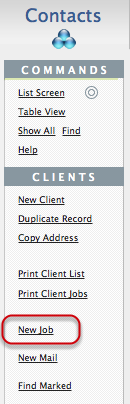
Start all new jobs from Contacts. Locate (or enter) the prospect or client, then click the New Job button. A new record is created in Jobs and data about the contact is automatically looked up.
Jobs entry screen
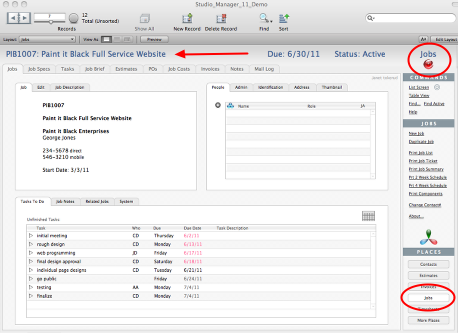
The Jobs module in Studio Manager 9 opens at the Jobs tab. Everything that relates to Jobs appears in this module and that’s a lot because Studio Manager organizes all of your projects by job. You know you are in the Jobs module because the screen says so in the upper right corner and the Jobs button is white in the PLACES menu. The header section (see arrow) tells you the JobID and the Job Title.
Basic data about the Job
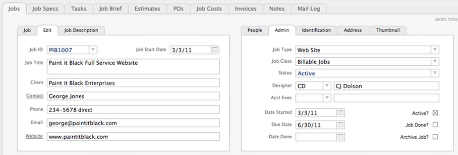
In Jobs, select the Edit tab to check or make change to the contact information that is automatically looked up from Contacts. Set a Start Date and give the job a Title. Click on the Job Description tab to enter more detail. Use the Admin tab to enter more info about the job like Type, Class and Due Date.
Address tab
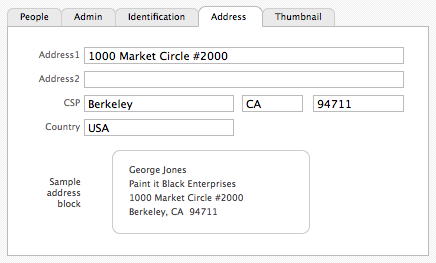
The mailing address, along with other contact info, is looked up from Contacts. On the address tab you can see the entire street address, even copy the address block.
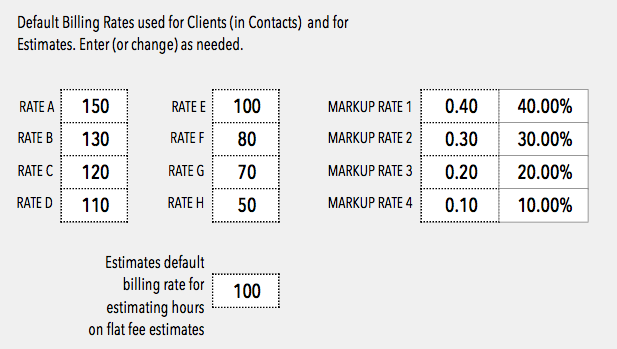
{ 0 comments… add one now }
You must log in to post a comment.