
Managing Estimates from Jobs and Contacts
Studio Manager allows you to view and access the estimates you create by job and by contact. Quickly view the data (Have we estimated this job?). Open the Estimates tab in Jobs or the Estimates subtab on the Clients tab in Contacts.
Estimates tab in Jobs – transferred estimates
In Jobs, click on the Estimates tab (1).
Find the job by JobID or Job Title or Client, or… scroll through the records until you locate the correct job. You will immediately see whether one or more estimates has been created for this job. If an estimate has been transferred to Job Costs, it will show a Transfer Date and will be highlighted in yellow (2).
If multiple estimates (an original estimate plus change orders) have been transferred, they will all be listed. Details about the estimate can be viewed by clicking on the little magnifying glass (3). The Estimate No. Selected indicates the transferred estimate that matches the detail below. No detail means the estimate was never transferred.
Estimates tab in Jobs – not yet transferred to Job Costs
Here’s a job for which there are several estimates that have not yet been approved or transferred to Job Costs. Note that none of them are highlighted. Details about these estimates cannot be viewed in the Services or Expenses portals – that requires that the estimate be approved and transferred. That there are multiple original estimates indicates that Estimates Options has been used. Click on the triangle icon to move to the first estimate.
Estimates subtab in Contacts
On the Clients and Marketing tabs in Contacts you will find an Estimates subtab. Click on the tiny triangle icon to see that estimate in the Estimates module. All estimates, whether original or change order, will appear in this portal in chronological order.
Estimates need not to have been transferred to Job Costs in order for you to see them here. That’s why there’s a little disclaimer at the bottom of the window.
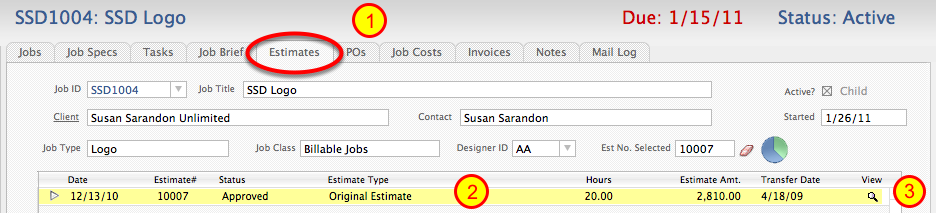
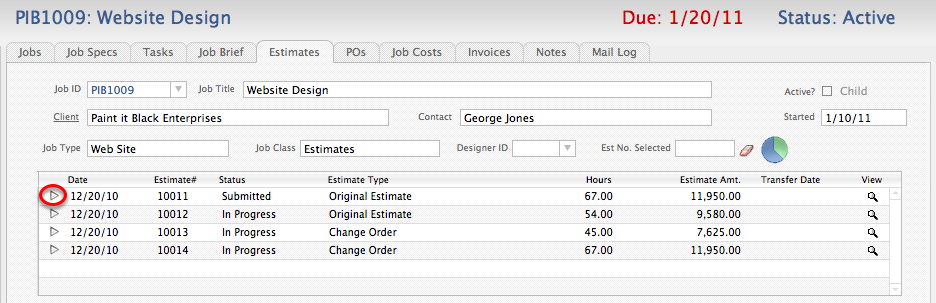
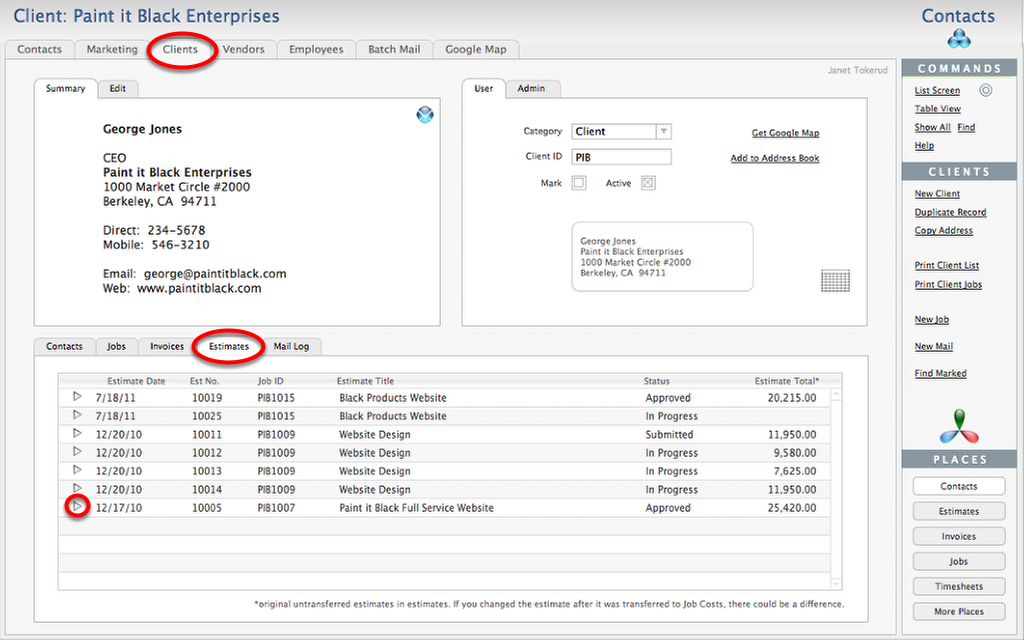
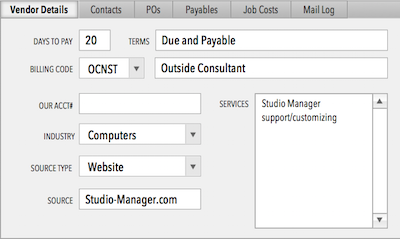
{ 0 comments… add one now }
You must log in to post a comment.