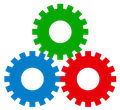
Studio Manager Mobile for iOS & iPadOS
Studio Manager 18 Mobile is included. Some of the content and screenshots below were added here during development. Your ability to use Studio Manager on an iPhone or iPad is better than ever, because FileMaker Go is free! SVG graphics draw incredibly fast. The icons used on all iPhone and iPad layouts match the computer version, making jumping back and forth between computer and mobile devices more intuitive than ever.
It’s handy to have your mission-critical data available from an iPhone or iPad. It’s a little like having an extra seat of FileMaker without paying, because time and tasks can be updated from an iPhone or iPad. That may be all some of your staff need to do in Studio Manager. Of course, you still need enough seats of Studio Manager and FileMaker Pro to support all concurrent users. Below shows off the portrait version of the employee dashboard. Unlike some iOS and iPadOS apps out there, rotation is completely supported.
iPad. For Studio Manager, an iPad is the best mobile work device imaginable. SM18 Mobile, along with FileMaker Go 19, allows you to focus on the most essential information. iPad layouts really get going in Jobs with lots of access to what is going on. Estimates and Invoices show the details. Timesheets is full function, of course. And the Dashboard gives you a chance to manage your task list and enter time.
Support for all iPad sizes, from the iPad mini up to the Pro 12.9″ is included. Additionally, we support iPad rotation, which means when you rotate to Portrait, Studio Manager moves seamlessly to a Portrait-optimized version of your layout. When you rotate to landscape or are operating your iPad in landscape when you open Studio Manager, you get landscape-optimized layouts.
iPhone. This always-with-you device, needs to be able to help you out when nothing bigger is available. If you have an iPhone, Studio Manager will be your friend in a pinch or because it is the computer in your hand or pocket. The iPhone version is designed primarily for time and task updates, plus looking up contacts for any user. For a step up into sales, account management and executive use, Studio Manager Mobile has 10 core reports to show you what’s up.
Once you step out the door without your computer, iOS rules. Studio Manager on an iPhone or iPad keeps you in in the flow.
With Studio Manager, you can access your business data inside your office, on the road or at home. Create and edit data and run reports (including estimates and invoices) that can be sent anywhere via email as PDFs.
If you aren’t viewing this webpage on an iPad or iPhone right now, you may want to return to it using your iOS/iPadOS device and tap some of the screenshots to see them for yourself in actual size. Check out the Studio Manager Demo from your mobile gadget to get an even better idea of what the screens look like. See for yourself just how well Studio Manager works on the tiny screen.
Studio Manager Mobile for iOS is integrated into the Studio Manager product. It doesn’t recreate the full feature set of Studio Manager. Rather, it offers you access to the most essential features of Studio Manager. In order to give you access to navigation buttons, report buttons, and other commands, iPhone layouts include a unique pop-out window (shown above).
By including mobile access from either an iPhone, iPad, iPad mini or iPad Pro, Studio Manager has become a leader in the development of time and expense management solutions based on FileMaker. This distinction is recognized at the source, FileMaker Inc, where our page proudly displays the Studio Manager Badge: “Optimized for iPad / iPhone.”
Mobile Challenges
On a mobile device, the screens are smaller while the pointing device (most often, your fingertip) is larger. This means that the relative space between objects on the screen must also be larger. The mobile layouts are not just simplified; they are the result of carefully modifying screens one at a time by removing non-essentials and improving clarity to maximize the power of these smaller devices. For Studio Manager, this means that there are separate layouts for the 2 primary types of iOS devices: iPad and iPhone, as well as for different sizes of iPhones.
iPhone
iPhone layouts are grouped in the middle of the Layouts menu. FileMaker Go doesn’t support the oldest iPhone models. Therefore, the iPhone layouts are only intended for use with iPhone SE through iPhone 14, 14 Plus, Pro, and Pro Max. iPhone layout names begin with a “◊” or diamond shape. Plus or Pro Max iPhone, you may notice a little extra space on the edges.
Because these are especially small devices, the screens look quite different than those on the computer or iPad. But if all you have is what’s in your pocket, it will still help you get the job done. We are surprised at what the iPhone version can do and how quickly, especially with 5G a fast WiFi connection.
iPad
iPad layout names start with the special character “” which you will recognize as the solid Apple logo. These layouts are grouped together below the iPhone layouts on the Layouts menu. Screens on the iPad look more similar to those on a computer. The iPad mini has such sharp resolution, that regular iPad layouts are used despite the smaller form-factor. We had both devices while developing the iPad version and tested to make sure the mini could do the job. We figure people who have trouble with smaller screens will buy an iPad Air or Pro and those who like it a little smaller will choose the iPad mini. By the way, the retina mini is super fast. We’re impressed by the speeds attained by the newest iPads.
FileMaker Go is capable of recognizing the type of mobile device you are using. So Studio Manager 18 Mobile always shows you the correct screen layouts. This allows you to seamlessly move between Apple devices. For the time being, FileMaker Go only supports iOS and Claris International (formerly FileMaker, Inc.) has not indicated any inclination to extend that support to Android or any other mobile operating system. The buzz is “don’t hold your breath.”
![]()
Here’s What You Need:
- FileMaker Go 19 installed on your iOS device (download free from the App Store).
- A multi-user version of Studio Manager 17–19 installed and running as the network host file.
- Access to WiFi or 5G cellular.
- A sufficient number of seats [purchased for Studio Manager] to cover all access nodes, mobile as well as computer.
- FileMaker Pro 17–19 or FileMaker Pro Advanced 1718 (up to 5 devices)
- or FileMaker Server 17–19 or FileMaker Cloud.
Here’s What You Get:
- Remote access to your Studio Manager data in real time, from down the hall to across the world.
From an iPhone
- Create: Timesheets
- Edit: Contacts, Jobs, Tasks, Timesheets
- View: Calendar, Contacts, Jobs, Tasks and Timesheets
- Generate reports and send them to yourself or others as PDF documents via email
From an iPad
- Create: Contacts, Jobs, Estimates, Timesheets, Tasks and Invoices
- Edit: Contacts, Jobs, Estimates, Timesheets, Tasks and Invoices
- View: Calendar, Contacts, Jobs, Estimates, Job Costs, Invoices, Tasks and Timesheets
- Generate reports and send them to yourself or others as PDF documents via email
Each employee or freelancer timesheet and task list is available in their dashboard. Time and tasks are updated live. Here’s the Tasks tab:
Check out the free full-function demo. Free Demo.



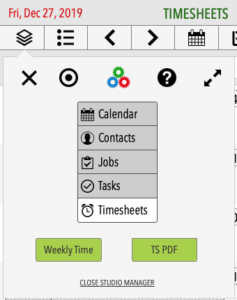
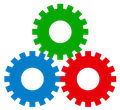

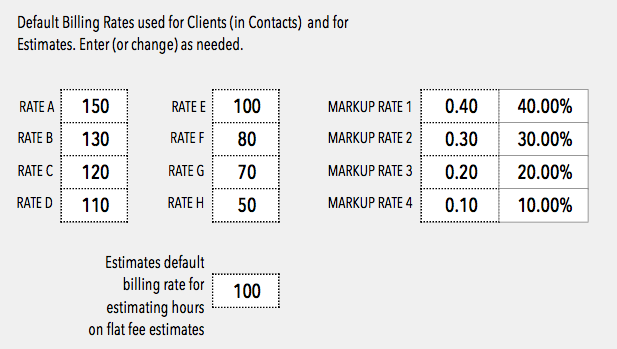
{ 0 comments… add one now }
You must log in to post a comment.