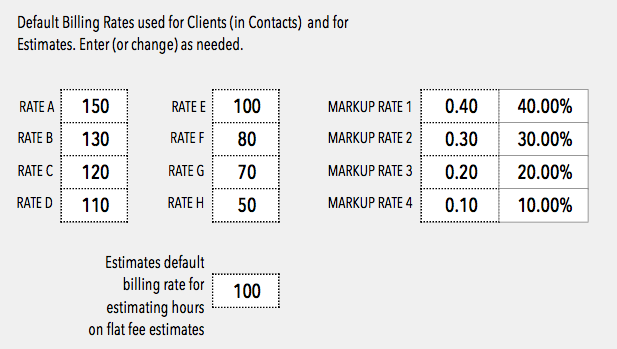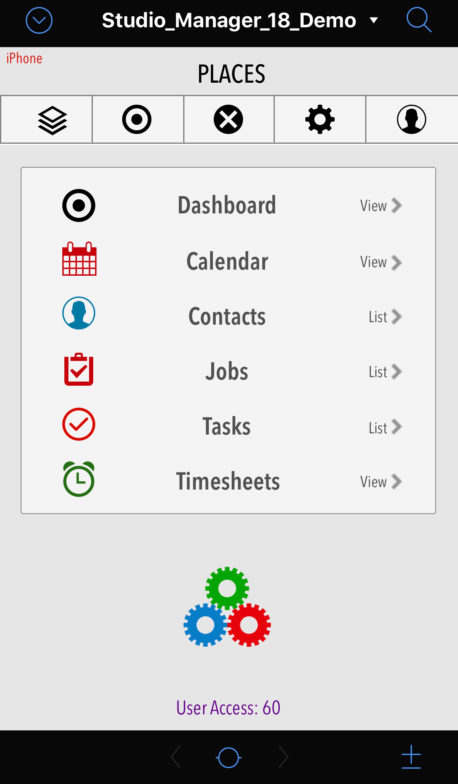
Once we slaved to get the product and website ready for Studio Manager 18, we got the demo finished and up with a new ReadMe and new Manual. Yay! We discovered almost by accident that you can actually download the demo from your iPhone or iPad if you are running iOS 13 or iPadOS 13. Which almost everyone already has. Janet thought that was cool probably because she discovered it first.
If you are adventurous and a little persistent and have an iPhone or iPad in your hand(s) as we speak, you could try it. Tap this SM18 Demo tab. Tap the first link in the body saying “Fill in Minimal…”. Then fill in the red dotted items about yourself and press the Submit button to get to the downloads page.
Press the download link you want – probably the demo itself and it will either start downloading or if that doesn’t happen it will ask you if you want to download SM18_Demo.zip”? Tap Download. A little down arrow in a circle appears to the right of the location bar at the top of the screen – I think it bounces then stops. When stopped the download is complete and it should put the zipped file in your brand new cool Files folder on your home screen or wherever else it is on your iPhone.
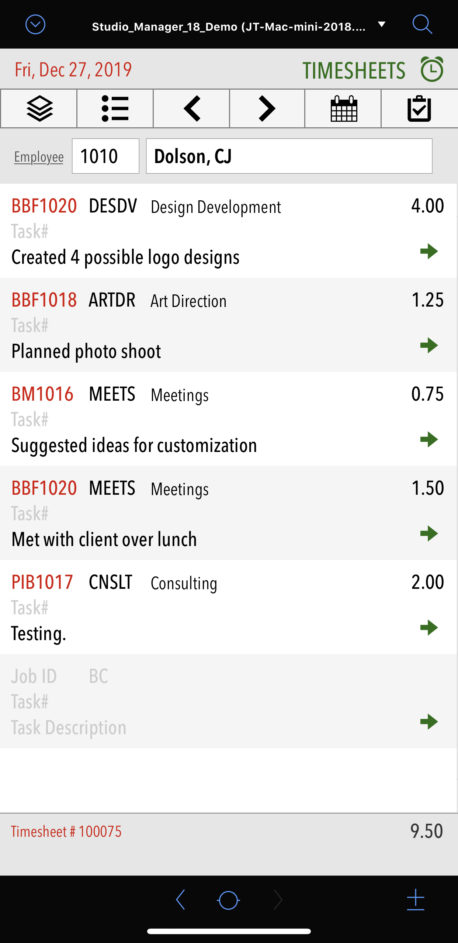
You will still be at the Downloads page, so this is your chance to download the Demo ReadMe PDF and the Demo Manual PDF. Press each of these links in turn and say download if it doesn’t just start downloading.
At this point all 3 of your downloaded goodies should be in the Files app directory at the top level. This is if everything went perfectly. In any case, now open the Files app to get your goodies. The readme and manuals open up immediately and ask if you want to preview. Choose preview and your looking at a PDF which views better sideways on an iPhone.
But what fun is reading the manual – am I right? Well, skip it maybe. You know whether you will use it. I think it is good to have but up to you.
So now you Open your Files app and top left should be where your shiny new SM downloads are unless they are sorted alphabetically or something in which case find the S section. I found the expanded files at the bottom of my Files directory after they unzipped.
Tap Studio_Manager_18_Demo and get — drumroll — a black screen that says Studio_Manager_18_Demo in the middle of it and 59.1 MB on it. Click the little share box in the bottom left (box with up arrow) and scroll right to get to a white button with 3 dots in it and tap it.
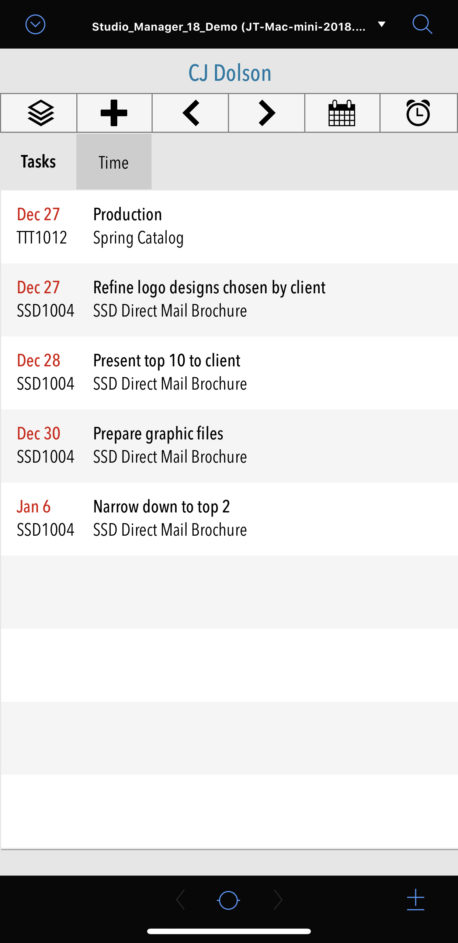
If you have FileMaker 18 Go on your iPhone (remember?), you can just tap Copy to FileMaker Go 18 and be prompted for your credentials. OK, you never downloaded the ReadMe or now don’t know where it is so type in account name: “demo” and password: “jedimaster” and hit the blue go button below the little keyboard. Or, if you must hit the arrow in a circle right beside where you typed the password. The latter will save your password in filemaker for future reference.
If you want the easy way from here, choose Dolson, CJ from the list as our Demo Manual uses her account in the examples. Then press the continue button. At this point, I’m done explaining. You are in. You are proud!
Play with this (with or without the demo manual) as a start. The 4-page Demo ReadMe as of right this minute says you need a Mac or PC to use the demo – Wrong! That’s going to be edited and probably already is.
The iPhone doesn’t have as many things to do as the iPad or Mac or PC has so you can kinda fiddle with it to see where it takes you on an iPhone. If you have the iPad or Mac or PC and, if you are interested enough, you can use the 38-page Demo manual and learn something. It has screenshots so don’t think about it like a bad thing that it has 38 pages.
But the demo manual is mostly for the Mac or PC not the tiny, always with you, iPhone or even the medium-sized iPad you love. But, on the other hand, you probably have a computer for actual work somewhere around and can use the FREE and cool Trial version of FileMaker Pro Advanced to get into the nooks and crannies of the computer version.
Contact us if you are interested or have the least little problem trying to make your iPhone, iPad or Mac/PC run the demo. Remember this is the full Studio Manager product here with a couple tweaks to keep it from being used for everything. It’s not little show and tell. It’s the product with a couple switches switched. You can email, text or call and the good news is we won’t charge you a cent to answer your questions, listen to your ideas or even listen to your complaints.
P.S. If you are on a Mac or PC. Just download the demo from the SM18 Demo tab and get the ReadMe and Demo Manual while you are at it. You already know how to do that so you are good.