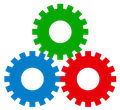
Upgrading Studio Manager
ON THIS PAGE
Price varies by version
Upgrade price chart
What does upgrading entail?
Upgrading from SM13-17
Upgrading from SM8-12
Upgrading from SM1-7
Re-doing customizations
Use FileMaker Pro Advanced
Studio Manager upgrade history
How Much Does it Cost to Upgrade?
A Note About Upgrade Prices
A quick word before you look at the numbers. The prices below are for a brand new copy of Studio Manager 18 for owners of a previous version. Prices do not include the cost of upgrading FileMaker Pro or FileMaker Server or subscribing to the FileMaker Cloud service.
This upgrade price list also does not include the cost of extra upgrading help you may want to import your data or transfer your customizations into Studio Manager 18. We don’t bundle and thus don’t charge higher prices for these optional services, because many of our customers have their own in-house or local expertise to handle the importing and customization themselves.
See the price tables below for good information on upgrading, including a description of the upgrader guide written to help you along your way.
Upgrader Discounts by Version:
Upgrade Price Example: Let’s say you have a single-user version of Studio Manager. The current full price of Studio Manager 18 for 1 user is $695. If you are upgrading from Studio Manager 8 thru 12, your price, $417, is in column 3, which is 40% off after many years of use. See below for the complete upgrade pricing breakdown.
Note the difference between version numbers in the chart above and the one below. The header row in the table below should read: Users | SM1-7 | SM8-12 | SM13-15 | SM16-17 | Full Price.
Upgrade Pricing for Studio Manager 18
If you don’t see your user count in this list, drop us an email and/or text or call +1 (415) 789-5219 and we will give you a quote. We can quote you all the way up to our unlimited license of $9,995 which allows you to go way above the 40 users listed here. Your volume discount gets better and better as you go higher.
What does Upgrading Entail?
We give you a checklist. When you upgrade a customizable product like Studio Manager, you get the full new product. Then you need to (1) import your data into it, and (2) re-create any customizations you may have made in the past, that are worth keeping.
How to Upgrade: Do-it-yourself Tips
Upgrades from Studio Manager 13–17 to SM18
Easiest Upgrade. You don’t have any conversion to do. You can simply import your data from your version of Studio Manager table by table. Then proceed with steps 2 through 6 listed below.
Except for converting (step 1) the same steps apply when upgrading from SM8–12.
Upgrades from Studio Manager 8–12 to SM18
Easy Upgrade. When you go from Studio Manager 8–12 to Studio Manager 18, nearly all the field names match (only a few exceptions). Depending on the size of your file, importing may only take a couple of hours. There are a few more things to do while you are at it though:
- After making a backup, convert this older copy of Studio Manager, so that it is compatible. This is as easy as opening a copy of your file with the new version of FileMaker Pro (17, 18 or 19).
- Set all the auto-number fields, like contacts, estimate and invoice numbers, so that they start where your old version of Studio Manager left off.
- Copy and paste your value lists if you have changed the generic versions. There are about 10 that tend to be customized. If you changed the name of any value list, you’ll also need to assign it again.
- Double check and compare various totals to make sure they match your old numbers.
- If you’ve made a lot of neat customizations, maybe some special reports, you’ll need to create new layouts and copy and paste from your old file to get them back.
- if you’ve done some extra scripting, you will need to copy those scripts over and make sure they tie in with current layout names and such.
Upgraders Guide. We have a special upgrader’s guide to the import process that walks you through the steps. Feel free to call or email if you have any concerns about this. We are here to help.
We offer importing and conversion services too (see below). Keep reading, the next big section on the Upgrade Process applies to you too.
Upgrading from even older Studio Manager versions (SM1–7)
Converting your files twice. To move your data from a version of Studio Manager that’s really old, the file must first be opened in FileMaker Pro Advanced or FileMaker Pro 11. To be precise, that’s 11.0v3 for Windows*, or 11.0v4 for Mac OS*. This is because those versions have the most powerful conversion capability from that era. That converted file must then be converted again, to be compatible with FileMaker Pro 17, 18 or 19. Only after these two conversions can your data can be imported into Studio Manager 18.
*In order to run FileMaker 11, an older computer running Windows 7, or MacOS X 10.8 (Mountain Lion)is also required. This is one place where our help may be invaluable, because we keep around an older Mac computer, running these older Mac versions, specifically for this purpose.
The Upgrade Process
Importing: A table by table guide/checklist is provided to walk you through importing. As you go through the import process, depending on the age of your current version of Studio Manager, you’ll be making more or less adjustments to field matching. If you don’t quite get a particular import right the first time, a fairly common occurrence, you can do it over again. FileMaker 17, 18 and 19 remember the first import order (a great assist in correcting it) so you don’t have to start over from scratch.
You start a subsequent import after deleting the data you previously imported, then run the import again, readjusting the matching of fields as needed. In many cases you can compare totals (which are calculated) to see if your SM18 totals agree with your older SM totals. They should. Consult us if you have questions. We give you a free hour of support for SM18, and this may be a very good way to use it. More time is available to you for purchase in 10 minute increments (see below).
You Could be Dancing. Importing is methodical, repetitive work, and might take a few hours, but it isn’t rocket science. Typically an upgrade/import is done at night or on the weekend, so may be all alone. Put on some good iTunes and you’ll be fine. Dancing, or checking your email, watching a movie or listening to a podcast, while data is importing makes the work easier. Just remember to mark your checklist as you go along, so you stay on track. (Please note: If you are upgrading from SM12-17, imports are actually pretty quick.)
We Offer Upgrade Services. If you have less time than money at the moment, or you just don’t like this kind of thing, we would love to do your upgrade for you. An average upgrade charge for a file with only minor customizations is around $800. A major advantage of having Tokerud Consulting Group perform your upgrades is that we check your files and data as we go along, and fix what we can, or flag it for you to fix. It’s a kind of data quality audit. The cost for upgrading depends on two things: (1) how much data you have (larger firms with years of data take longer than small firms or those with only a year or two of data) and (2) having us re-do all, or some, of your customization.
Consider starting from scratch with Studio Manager 18. This is especially enticing for those with few or no customizations. Import your current contacts, re-configure or import your billing codes, then enter or import only your current jobs and job costs. The advantage here is threefold: (1) You know you haven’t imported any old bad data that, for example, may have suffered from crashes due to power outages, (2) you end up with a full archive of your previous copy of Studio Manager, (3) the new, smaller file runs really fast, and (4) you save a bunch of time/hassle/money by not having to import all the data.
You will certainly want to make the most common customizations, like making the generic invoice look the way you want. But then, that’s what you are best at and most comfortable with. As usual, you can use us to back you up if you have questions or want assistance. FileMaker has gotten much much better in its design tools, and we predict that you’ll have little trouble making tweaks without our assistance. Of course, we love to answer your quick questions (we offer a 10 minute-increment billing option for when you’re stuck and just need a little assistance).
If you start over, keep your old copy of Studio Manager, and copy of FileMaker, to use as needed, for reference or analysis purposes. Depending on the age of your previous version, it may be necessary to store it on a seldom-used computer on which the operating system is old enough to be compatible with that old version of FileMaker. We keep an old Mac in our office for this very purpose.
Re-doing Customizations is Easier than Ever with FileMaker Pro 18 & 19
You can:
- Import tables. If you added extra tables for custom functionality, you can import them into Studio Manager 18, then re-establish any relationships you added.
- Copy and paste fields. If you have added fields, use Manage Database > Fields to select fields, copy, then go to the new corresponding table and paste them, one table at a time.
- Copy and paste layout objects. Create a new layout and set the part dimensions to match the layout in your old file (hint: use the Size windoid or Position Inspector). In the old file layout, Select All, then copy and paste all the fields and other objects from your old layout to your new one.
- Copy and paste scripts. Nowadays you can also copy and paste scripts from your old version of Studio Manager into Studio Manager 18.
We recommend that, when you upgrade, you take the opportunity to review your customizations and only re-implement the good stuff. Then make them better based on your experience using them, and using the latest features in FileMaker. Many seemingly good ideas don’t stand up to the test of time, or were needed for a single one-time thing. Having to re-do software is often the best problem to have, because you get to make a fresh start based on what you’ve learned from using it. Trim your sails a bit, but don’t forget that this is a great time to tweak. Only a few possibilities are to: add some conditional formatting, edit button icons and button bars, or use hex colors to change our good ones to your great ones that match your business identity. The possibilities are limited only by your imagination.
FileMaker Name Changes
In 2018 FileMaker gave users the option to purchase either FileMaker Pro 17 or FileMaker Pro 17 Advanced. The Advanced version was marketed more to developers and power users. In 2019 the two different versions got lumped together as FileMaker Pro 18 Advanced. Then in 2020 Claris International took over from FileMaker, Inc and decided to drop the “Advanced” suffix and release FileMaker Pro 19. As of this writing, the current version is FileMaker Pro 19.6.1. Some day there will be a new version, but we’re done with second guessing what the publishers might call it; your guess is as good as ours.
What we do know for sure is that every new version released so far has introduced innovative and exciting features that have made the FileMaker family of products better. From being a simple flat file database back in 80s to its expansion into a fully relational database years later, FileMaker has evolved into the premier software development tool for the masses. We here at Tokerud Consulting Group have been with FileMaker since its inception. Our intention is to keep expanding the capabilities of Studio Manager to take advantage of FileMaker’s ever-sophisticated feature set.
Studio Manager Upgrade History
- SM18 – Dec 2019. New in FileMaker Pro 18 Advanced: improved import mapping, streamlined security features, performance and usability enhancements.Read below to see a lot that is here already. Take the Tour. Test run the Demo. Order a copy of the User Manual.
- SM17 – Dec 2018. Improved tab order. Reduced the number of iPad layouts required by taking advantage of the object anchoring feature. Layouts organized into folder by type of equipment (computer, iPhone, iPad). This dramatically changed the appearance and functionality of the Layouts menu. Because there are now so many better ways to do it, we deprecated Batch Mail. Although the interface elements were removed, we left in the scripts and hid the layouts. New in FileMaker Pro 17 Advanced: Modify, reposition, or resize an individual object within a group, without first needing to ungroup all objects.
- SM16 – Dec 2017. Added portrait layouts for all iPad modules. New in FileMaker Pro 16: Updated Windows interface. Added ability to copy and paste value lists.
- SM15 – Dec 2016. FileMaker 15 tweaked the UI (User Interface) tools we used in SM14 and 14.5. So we kept going and further refined object states (like hover, press and active), Button Bars and FileMaker Styles. SM15 further streamlines Studio Manager scripting and layouts to make sure performance is excellent.
- SM14.5 – Dec 2015. FileMaker 14 supports object states, SVG graphics, is streamlined for speed and new cool button bars that make it much easier to handle groups of buttons like we have in Studio Manager. So we took advantage of all that and went through 400 layouts to make Studio Manager better. The final result was a more responsive, faster tool than ever before.
- SM14 – July 2015. FileMaker Pro 14 had a bunch of new technologies and actually a few special requirements. This early release of Studio Manager both required FileMaker Pro 14 and FileMaker Go 14 and handled all of them. In addition, we refined the custom FileMaker CSS theme throughout.
- SM13 – August 2014. FileMaker Pro 13 allowed us to craft a better-looking and easier to use version of Studio Manager 12. The primary font was changed to Avenir Next Condensed, which provided more information and more white space – a good thing in a full-featured mission critical app. We used the better tools in FileMaker Pro 13 to create custom themes which first became possible in this release.
- SM12 – December 2012. FileMaker Pro 12 introduced an entire new file system with this huge release that made FileMaker much better able to run from iPhones and iPads and also introduced significantly better tools for design. We took the opportunity to use the new design tools and redo the look of Studio Manager 12.
- SM11 – January 2011. FileMaker surprised us with the quick release of FileMaker Pro 11. We scrambled to update Studio Manager to match. The most important upgrade for both was the addition of the ability to link with Apple mobile devices via a brand new app: FileMaker Go. We added layouts to include the iPad and iPhone/iPod touch. When we discovered that FileMaker Go would not support the SM10 Job Assignments function, we changed the default in Studio Manager 10 that meant that this process was required— it is now an option.
- SM10 – November 2009. This was a major upgrade for Studio Manager in which we completed reformatting of all layouts to the new widescreen form factor. Added summary tabs to Contacts and Jobs. Added FileMaker 10’s Quick Find feature to Contacts. Created the Employee Dashboard, including a new mini-timesheet, to make the Employee tab in Contacts a central starting place for each employee. Added a Calendar with month and week views. Introduced Job Assignments and made doing so mandatory without customization. Added the ability to track time by task and to slip blocks of tasks to alternate dates. Revised the invoice to allow for easy non-graphics-professional personalization. Added email and Mail Log to Jobs. Introduced enhanced billing control by allowing a “hold” to be placed on certain items
- SM 9.2 – February 2009. Resized all the Studio Manager screens to better take advantage of FileMaker 10’s new customizable toolbar at the top of the screen and added table views to over 15 tables including all the main ones. FileMaker Pro 10 introduced subheads and subtotaling on-the-fly without having to preview. So Studio Manager table views (a spreadsheet-like list view) have colorized headings and subtotals so you can browse and experiment with different views interactively. Very valuable new capability.
- SM 9.1 – December 2008. More than a point 1 release but FileMaker 10 hadn’t come out yet, so we didn’t want to call it Studio Manager 10. Added Google Maps in contacts to see where people are and get directions. Four new time and expense reports. Introduced Taxable Estimates as an option. Beefed up summary and flat fee estimate capabilities. Added a report that shows security information settings. In January when FileMaker 10 came out unexpectedly (they had never done a release in January), we added FileMaker 10 compatibility and used the new script triggers feature to make clicking on Contacts tabs also filter by type of Contact.
- SM 9.0 – November 2007. You need FileMaker Pro 9 or 10 to run Studio Manager 9. SM9 takes advantage of FileMaker Pro 9’s great new Conditional Formatting and adds a range of other features to Studio Manager 8. We now have 4 views of an employees tasks (today, overdue, 3-day and all) plus color coding the tasks via FileMaker 9’s conditional formatting. We have a built in clean-up facility for new contacts or editing contacts which will take data copied in from the web or other stylized text and clear the styles, size and color so that FileMaker formatting will apply correctly. You can now click a button to save contacts to the Mac Address Book and create vCards.
- SM 8.0 – November 2006. The biggest improvement by far is the new user interface makeover throughout and the simplification and streamlining that went along with it. There are a great many refinements. We are especially proud of the fuller-featured 4-Week Schedule Reporting capability which will help your scheduling immensely.
- SM 7.5 thru 7.7 – Nov 2005 to July 2006. See our special pages on new features for 7.5, 7.6 and 7.7. You can link to these pages from the SM News Archives.
- SM 7.0 March 2005. Mega upgrade! We’ve updated our whole set of screenshots and descriptions so that they describe our Studio Manager 7.0 product. When we did so, most of what was said was still valid. We’ve added a report here and there but the bigest improvement is that Studio Manager 7.0 is a single file. It still holds all the different data inside that file as separate tables but the feeling and file management changes much for the better. We increased the screen sizes by 69% across the board. In fact the screen footprint stays constant which is another one of those feeling things that makes a lot of difference.
- SM 4.6 March 2004. Besides smoothing out a couple rough edges in SM 4.5, we’ve added new features to the sales and marketing functions in SM 4.5. Also, we added a feature to invoicing – when you make a new invoice for all your unbilled actuals, you have a new choice of expenses only.
- SM 4.5 December 03. We made a major upgrade to the marketing and sales support in the contact management portion of Studio Manager. There’s a real sales to do list built in now.
- SM 4.4 – September 03 Practice makes perfect. We added more features and capabilities to the security capabilities of Studio Manager based on customer feedback and our own new ideas.
- SM 4.3 – June 03. Practice makes perfect. We added more features and capabilities to the security capabilities of Studio Manager based on customer feedback and our own new ideas.
- SM 4.2 – March 03. We got into the password and security business with this upgrade. We created three tracking files to help you keep track of who could do what where in Studio Manager. We installed four levels of passwords and groups from the lowliest staff person to the owner and master programmer.
- SM 4.1 – August 02. Converted master version to FMP 5 (up till 4.1, we created parallel versions of Studio Manager – one for FM 3/4 and one for FM 5-6. Expanded the billing and markup rates in Studio Manager. We went from 4 hourly rates to 8 and from 2 markup rates to 4. This increase the number of rates gave more flexibility to larger firms and firms that do lots of different things. Used object emboss tool available in FMP5 on objects and eliminated a second offset box graphic to create the effect the hard way.
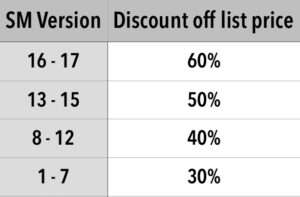
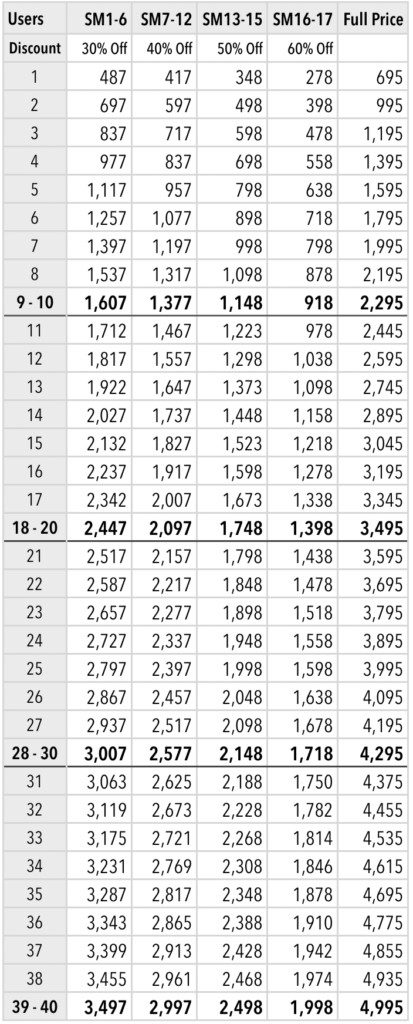
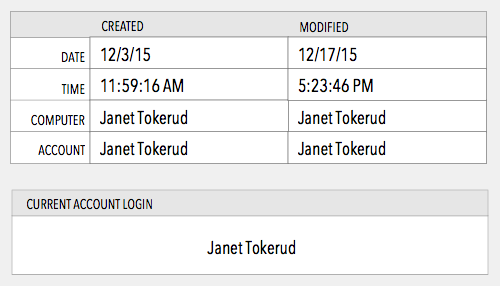
{ 0 comments… add one now }
You must log in to post a comment.