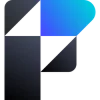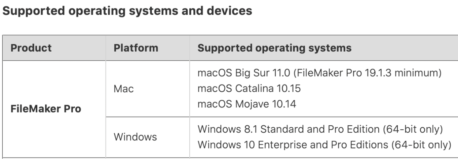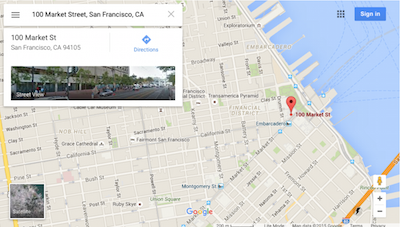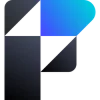
Nov 25, 2023 Update: MacOS Sonoma compatibility. Claris continues working to resolve issues with FileMaker Pro 2023, now at version 20.3.1.31. There are many fewer issues since last month. Check this Known Issues webpage for the most recent information. Be sure to keep FileMaker Pro, FileMaker Server and FileMaker Go updated to the most recent version. Current version updates can be found on the Claris Downloads webpage. For the greatest compatibility, also keep MacOS Sonoma up-to-date.
We updated our MacBook Air to MacOS Sonoma recently and so far haven’t encountered any issues that make us wish we hadn’t. Actually MacOS Sonoma is kinda cool.
News Flash Oct 7, 2023: MacOS Sonoma Compatibility with 10 known issues. Progress not perfection just yet. Claris has a published list of the known issues with FileMaker Pro 20.2.1.60 and MacOS Sonoma. After looking at the list, we think it is too early to upgrade to MacOS Sonoma on a Mac running FileMaker Pro. Look through that list and see what you think. If you have a bright and shiny new Mac that came with Sonoma, use FileMaker Pro with a non mission-critical file that’s well backed up.
We do have an M1 MacBook Air, that may be a candidate for testing, but right now, we will wait at least a 2-3 more weeks, for a shorter or at least more pleasant sounding list of compatibility issues to come out from Claris.
News Flash Oct 3, 2023: A new version of FileMaker Pro 20.2.1.60 is out. If you are running FileMaker Pro 20, you should get an invitation to update. Consider updating on a secondary Mac or PC that runs FileMaker 20 before updating mission critical Machines. Using a file on FileMaker Server or FileMaker Cloud is likely a sure bet on day one. There is no mention of support for MacOS Sonoma with this new release.
On April 23, 2023 Claris announced the availability of a new version of the FileMaker family of apps along with a surprise new naming scheme and logo. If you purchased FileMaker Pro or Server directly from Claris, then you should have already received an email about this latest major upgrade. Like so many other software publishers, Claris delayed this upgrade due to the global pandemic. It released FileMaker 19 May 20th, 2020 with the most recent update to 19.6.3 in February 2023.
We at Tokerud Consulting Group are conservative adopters of newly announced major upgrades; so we have yet to acquire it. We are following several sources of information about the upgrade however, because we want to know what benefits it might offer our existing and prospective customers.
So far what we’ve seen are claims of speedier performance. That has been touted as a feature with every upgrade, so we’re not impressed yet. What is likely a detail, as far as you are concerned, is that FileMaker 2023 will only support the most recent 2 versions of MacOS: Ventura and Monterey. Studio Manager users generally stay up-to-date, as far as the operating system is concerned, so we doubt this will be a problem for you.
We’ll post again if we find something to boast about, or to warn you about, as far as the impact of FileMaker 2023 on Studio Manager. It has influenced us in one way however. We have decided to call our next release: Studio Manager 20.
As you may know, the currently available version is Studio Manager 18. We are going to skip a number in order to stay consistent with the technical name FileMaker 20. Studio Manager 20 is now in development. It will be a bit longer before it’s ready for your consideration, upgrade or purchase.
Now that your business in growing again [post pandemic], we encourage you to consider Studio Manager, as a new enhancement to your management tasks, or as an upgrade. Our primary developer, Janet Tokerud (415) 789-5219, is eager to answer any questions you have about the upcoming Studio Manager 20 or FileMaker 2023.
FileMaker 2023 Technical Specifications
Introduction to FileMaker 2023 from Claris